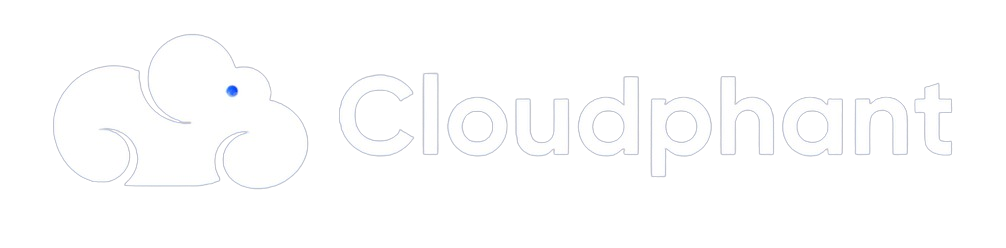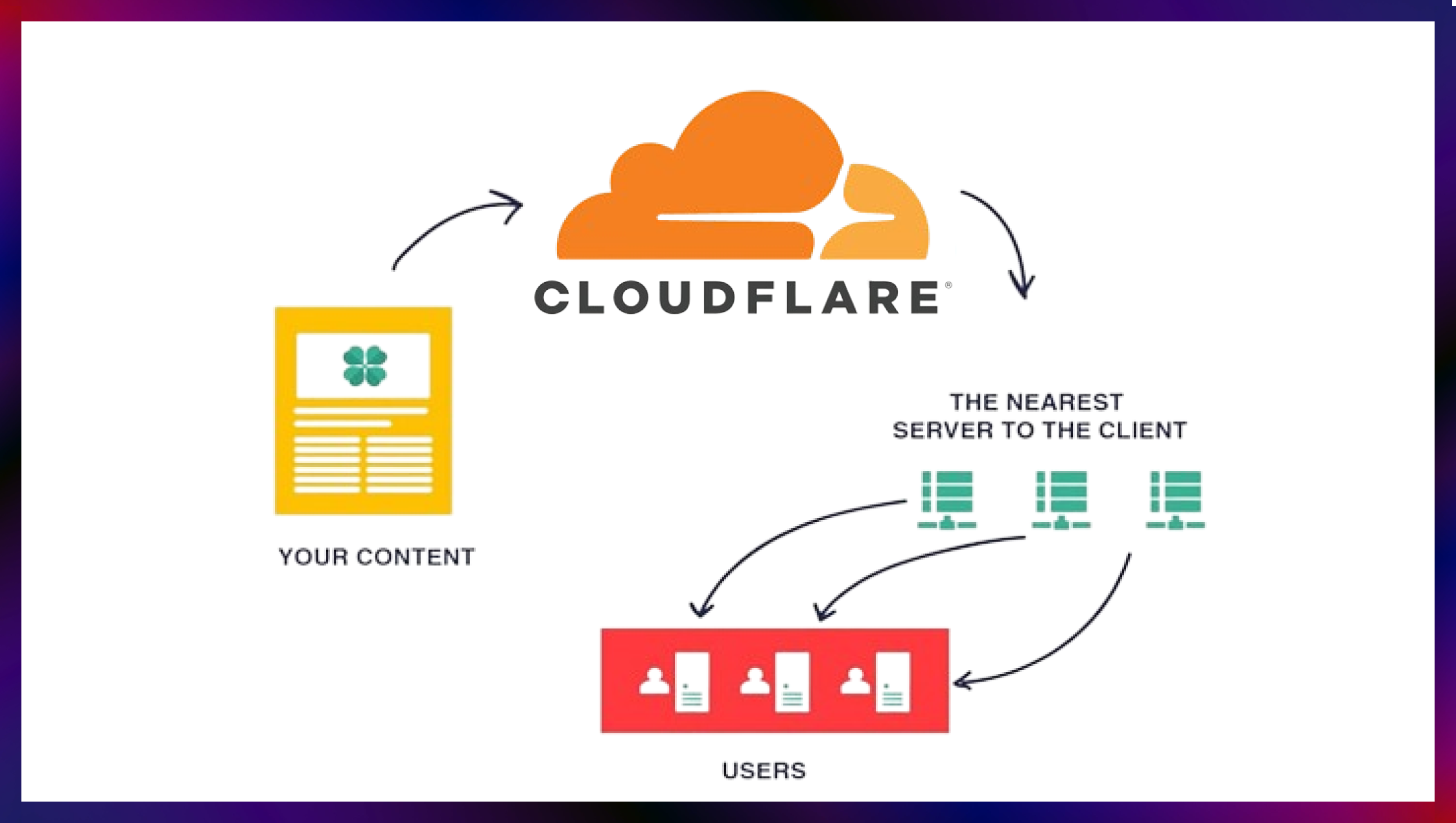Using the netstat Command in Linux
The netstat command in Linux is a powerful tool for displaying network statistics and information about network connections. In this blog post, we’ll go over the basic usage of the netstat command and some of its advanced options.
The netstat command in Linux is a powerful tool for displaying network statistics and information about network connections. In this blog post, we’ll go over the basic usage of the netstat command and some of its advanced options.
Basic Usage
To use the netstat command, you can simply run it with no options:
netstat
This will display a list of all active network connections, including their state, the local and remote addresses, and the PID of the process that owns the connection.
You can also use the -a option to show all connections, including those in the listening state:
netstat -a
The netstat command can also display information about a specific protocol. For example, to display only TCP connections, you can use the -t option:
netstat -t
Advanced Options
The netstat command has a number of advanced options that you can use to customize the way it displays information. Some of the most useful options include:
-l: Display only listening sockets.
-n: Display addresses and port numbers in numerical form.
-p: Display the PID and name of the program that owns each connection.
-r: Display the kernel routing table.
-s: Display per-protocol statistics.
For a complete list of options, you can run the command netstat –help or man netstat
Network Statistics
In addition to displaying information about network connections, the netstat command can also display various network statistics. For example, you can use the -s option to display per-protocol statistics:
netstat -s
This will show statistics for each of the supported protocols, including the number of packets and bytes transmitted and received.
Conclusion
The netstat command is a powerful tool for displaying network statistics and information about network connections. Whether you’re a beginner or an advanced user, learning how to use it will greatly expand your capabilities when it comes to troubleshooting and monitoring network activity on a Linux system.