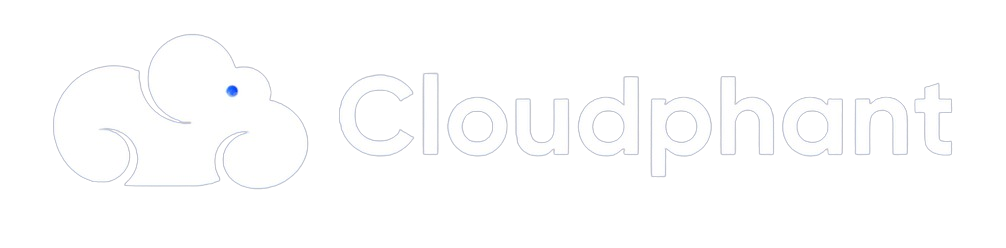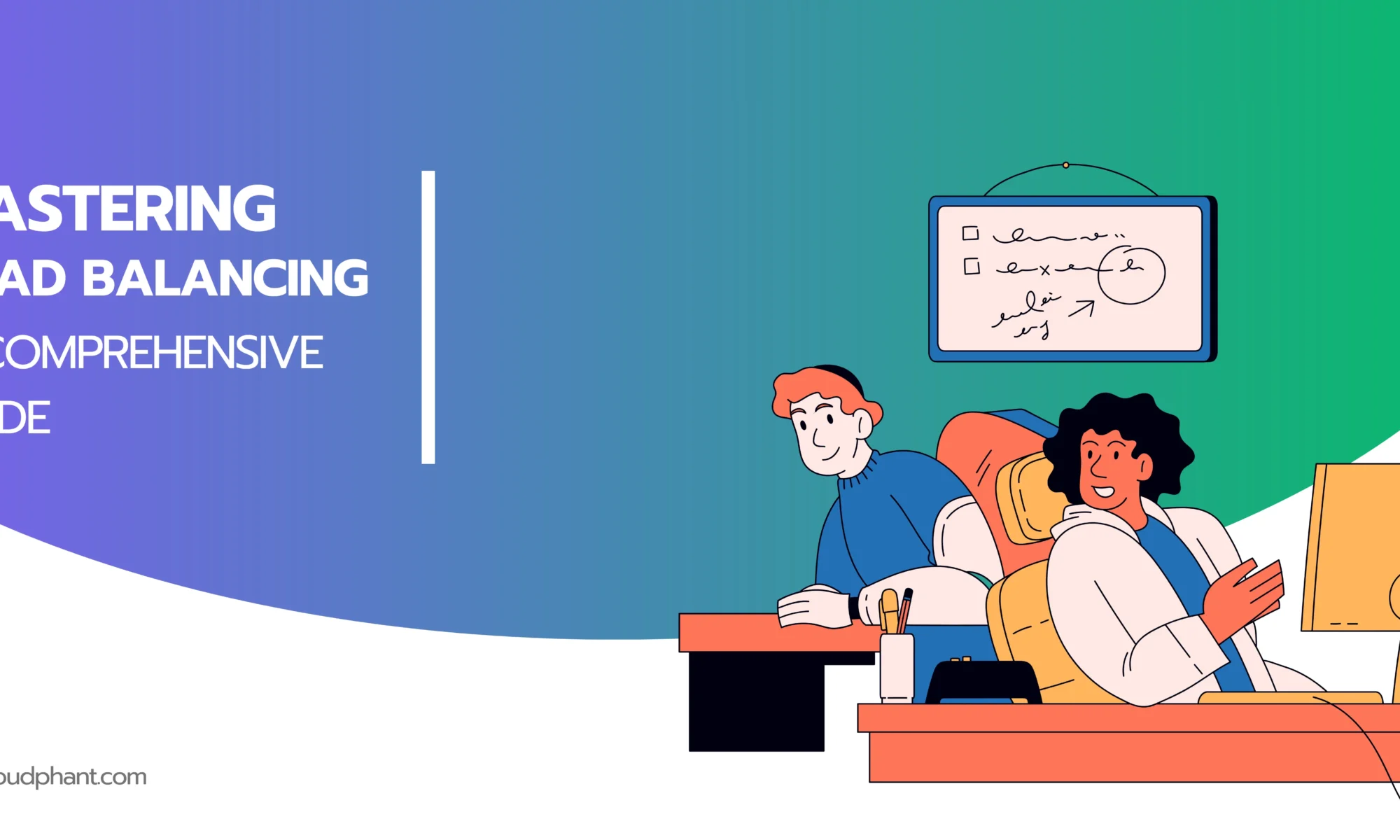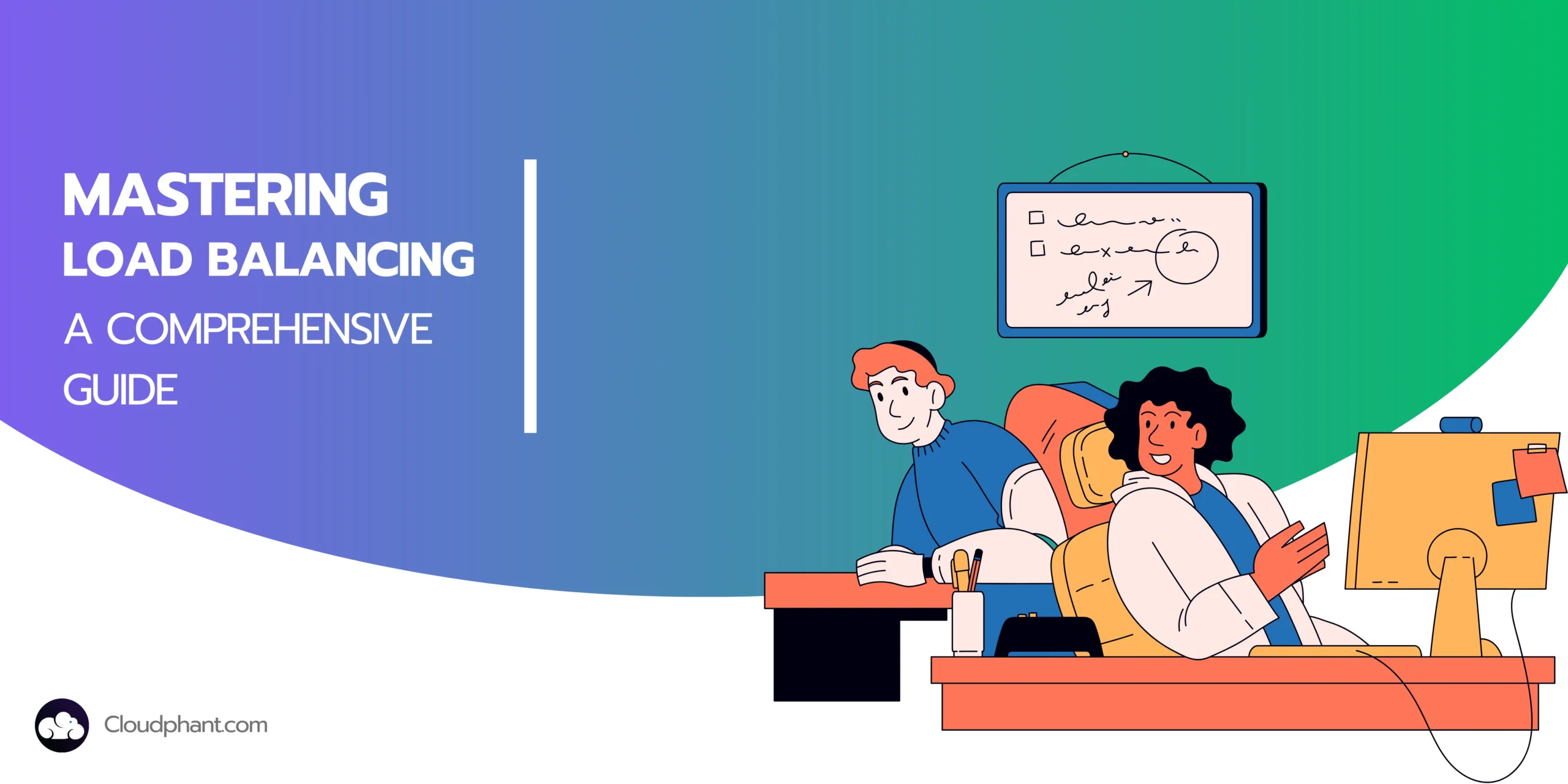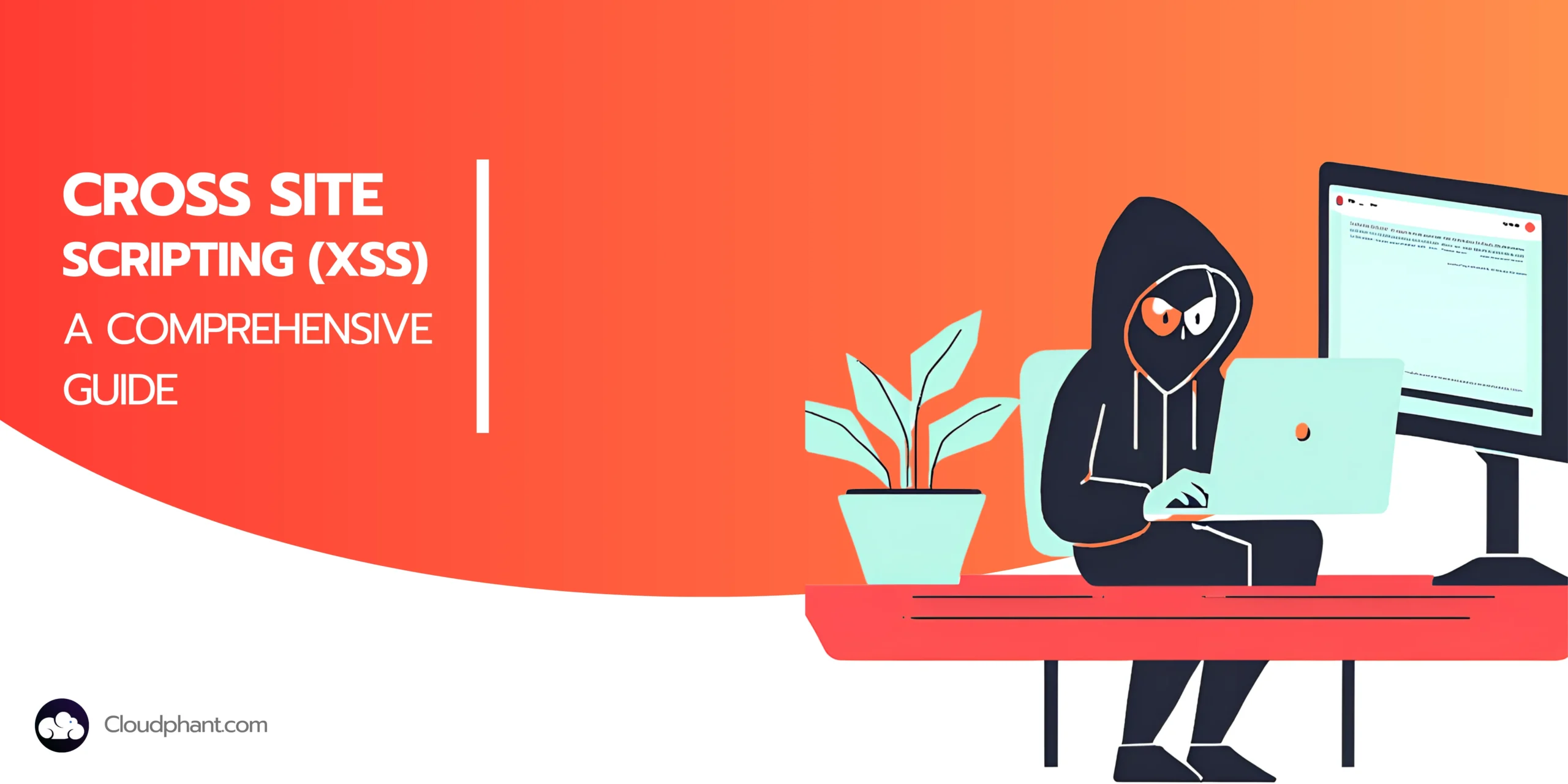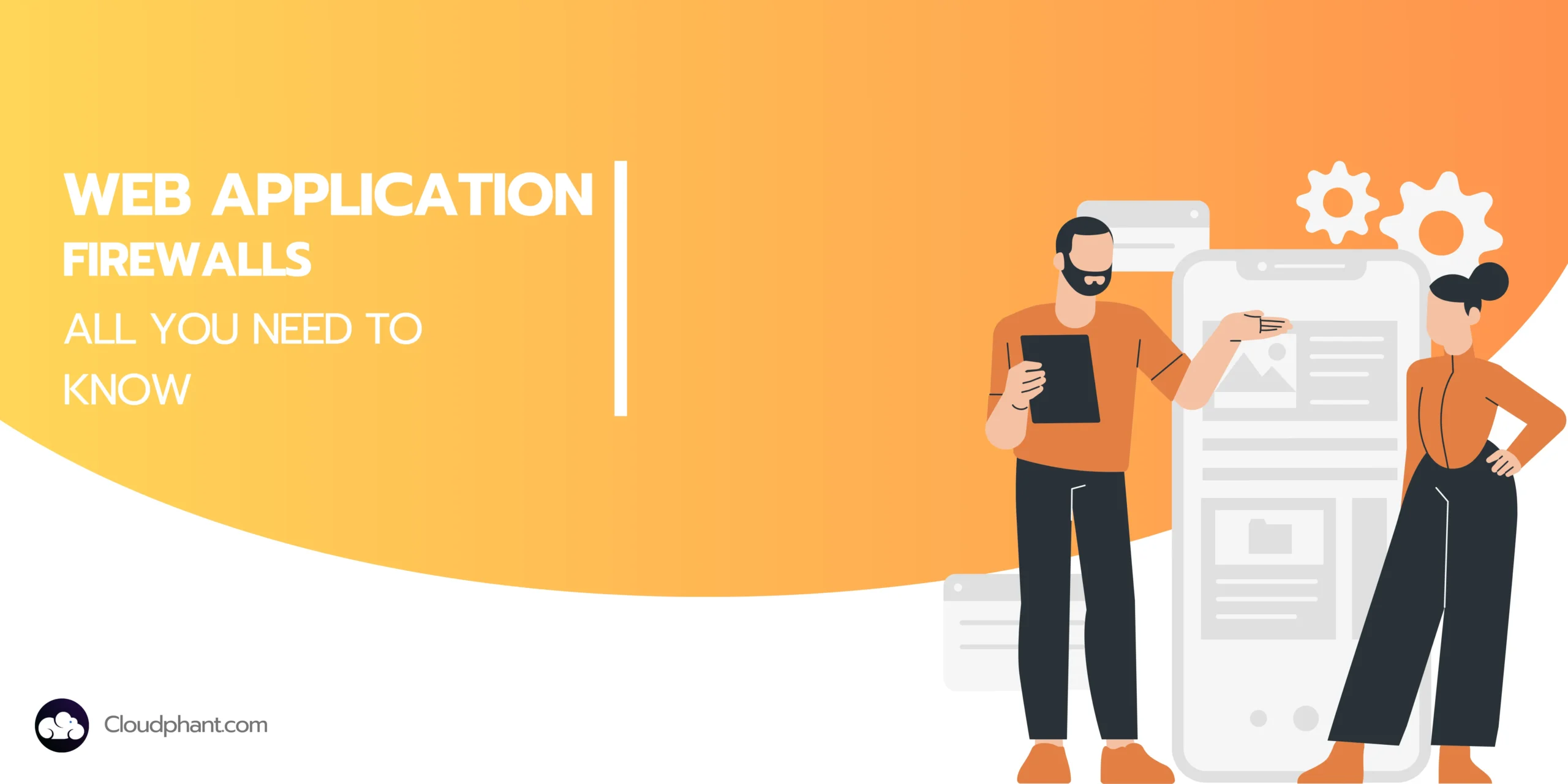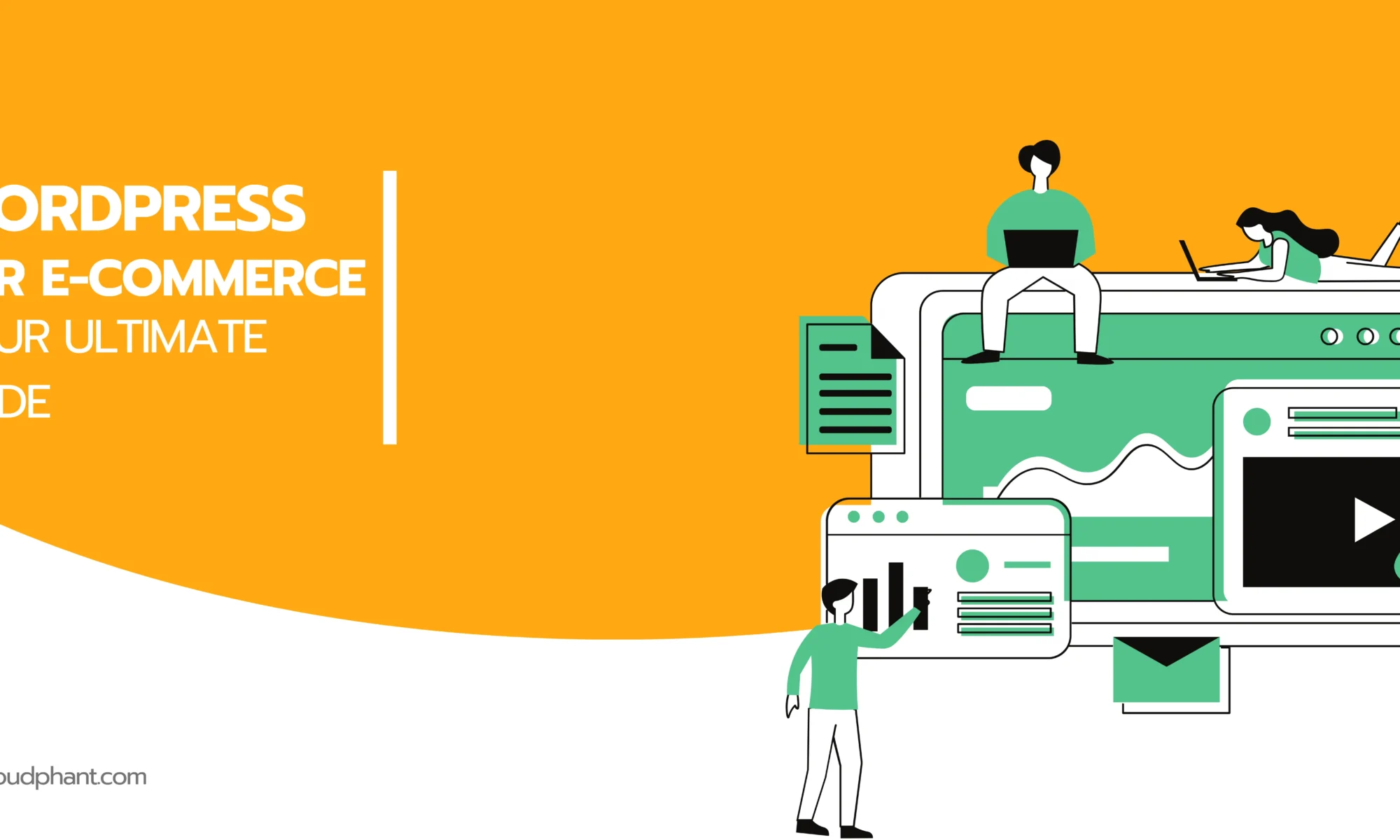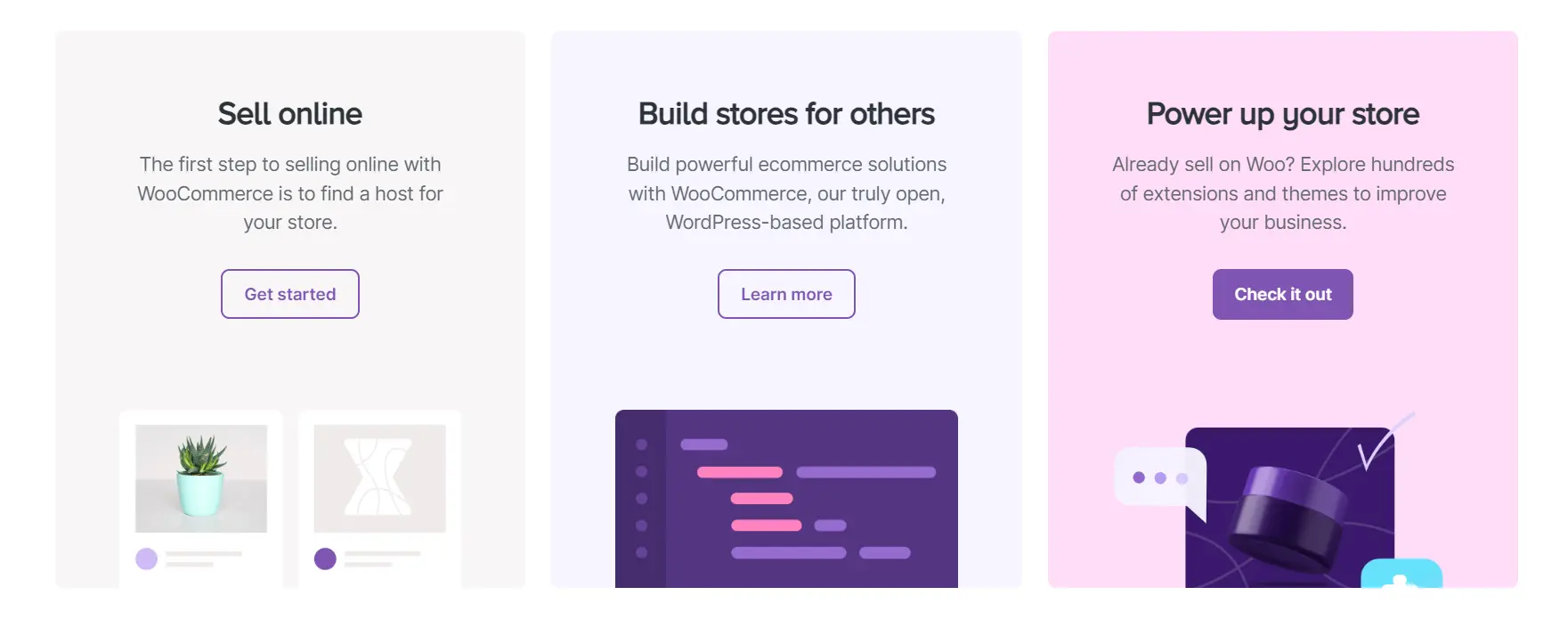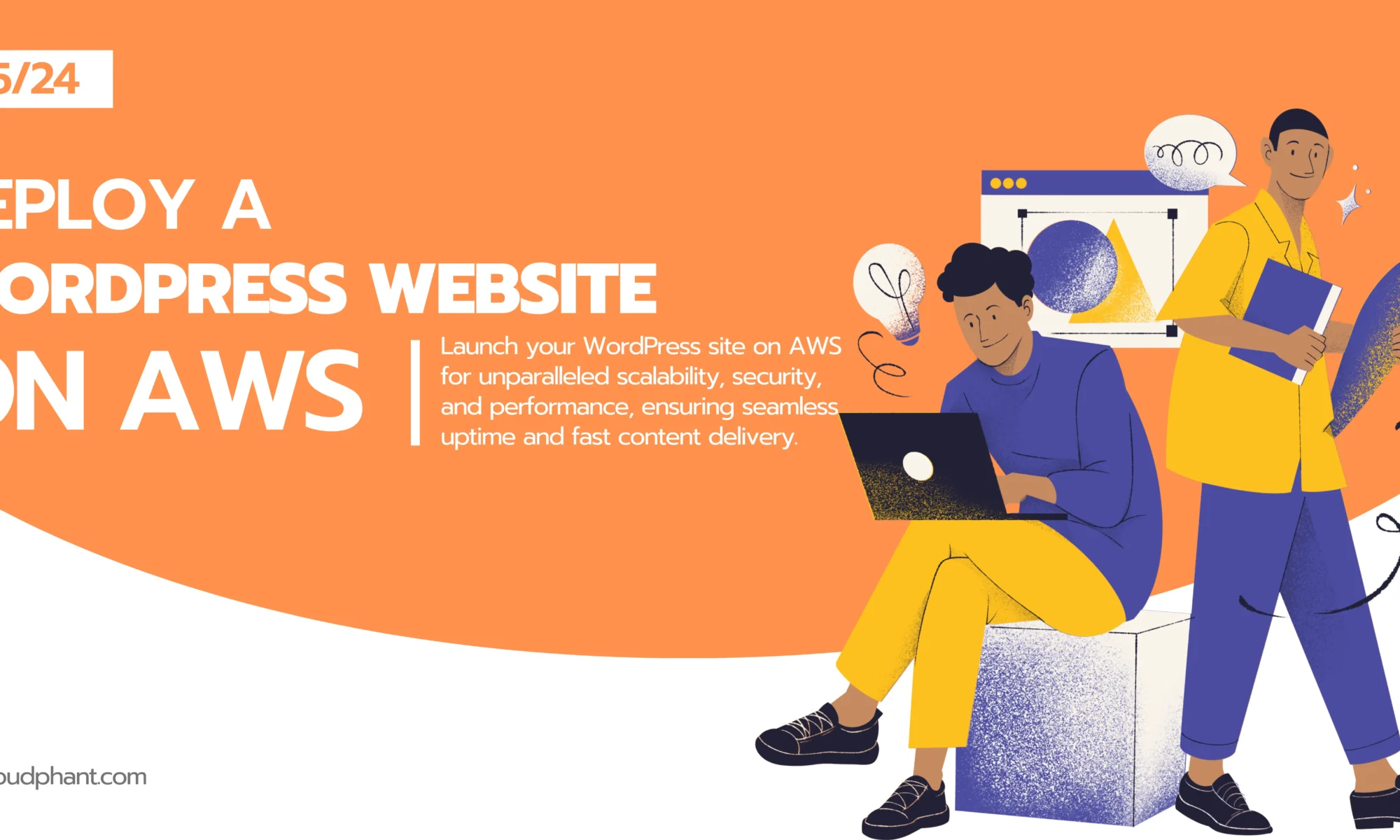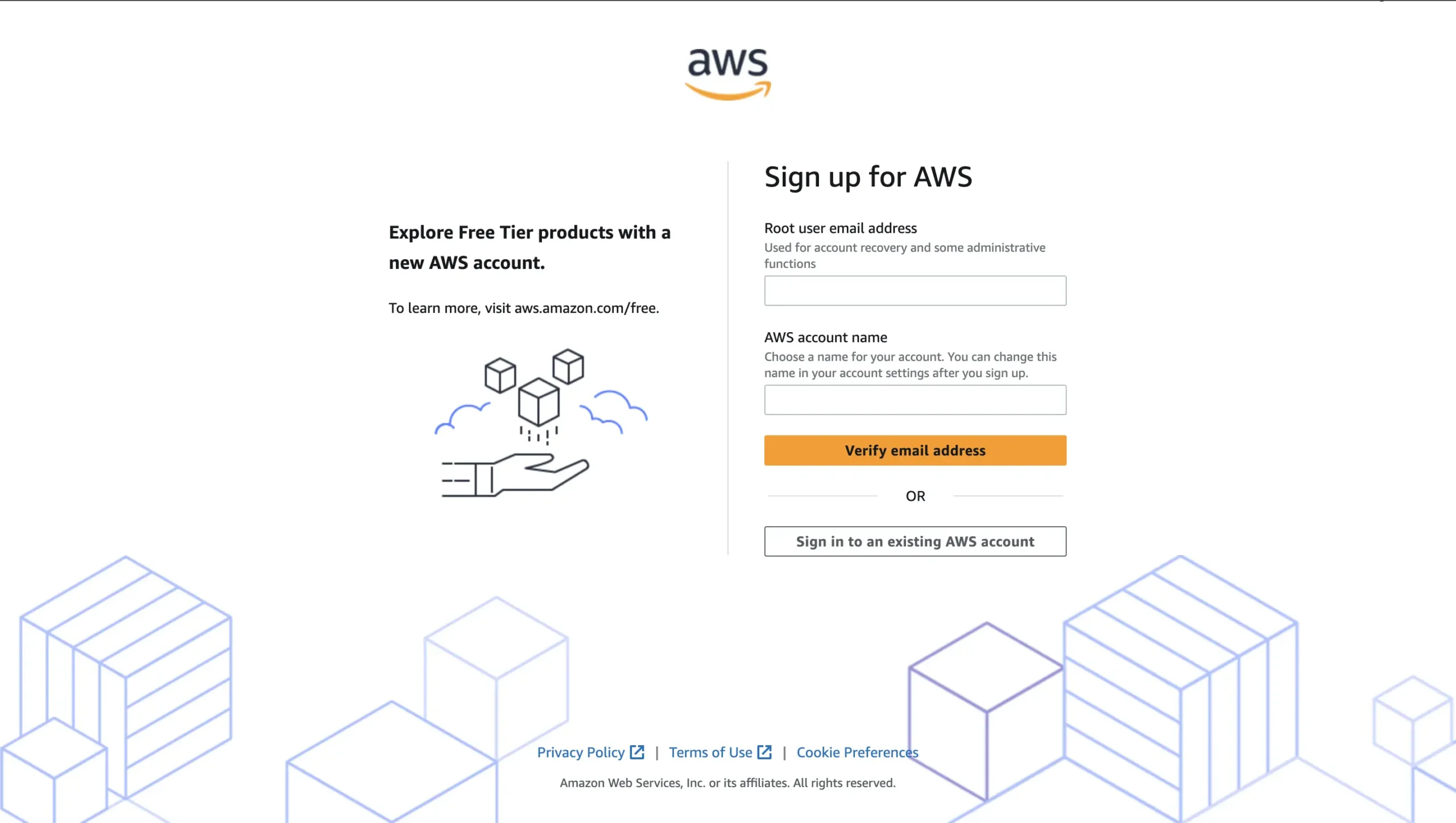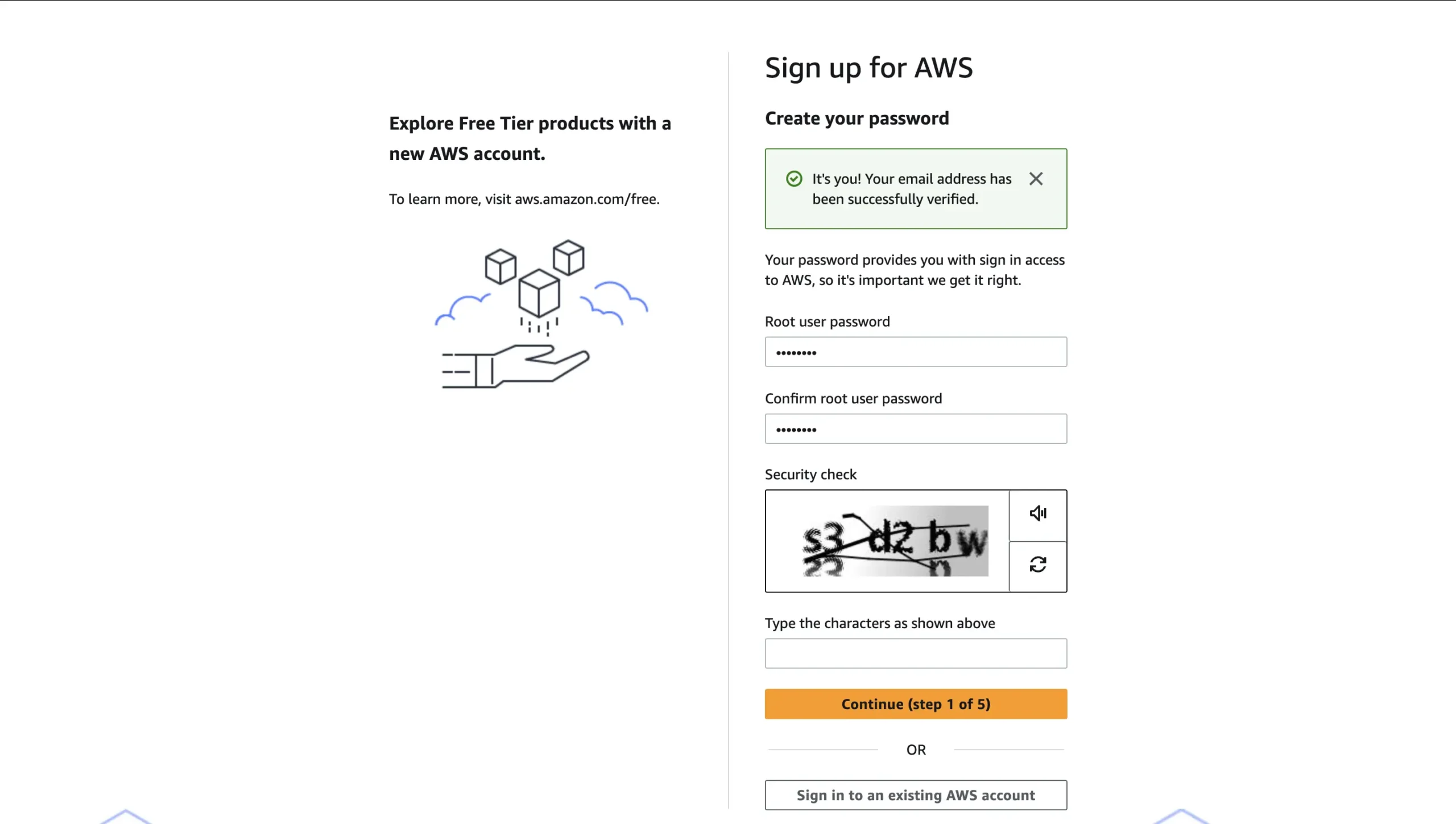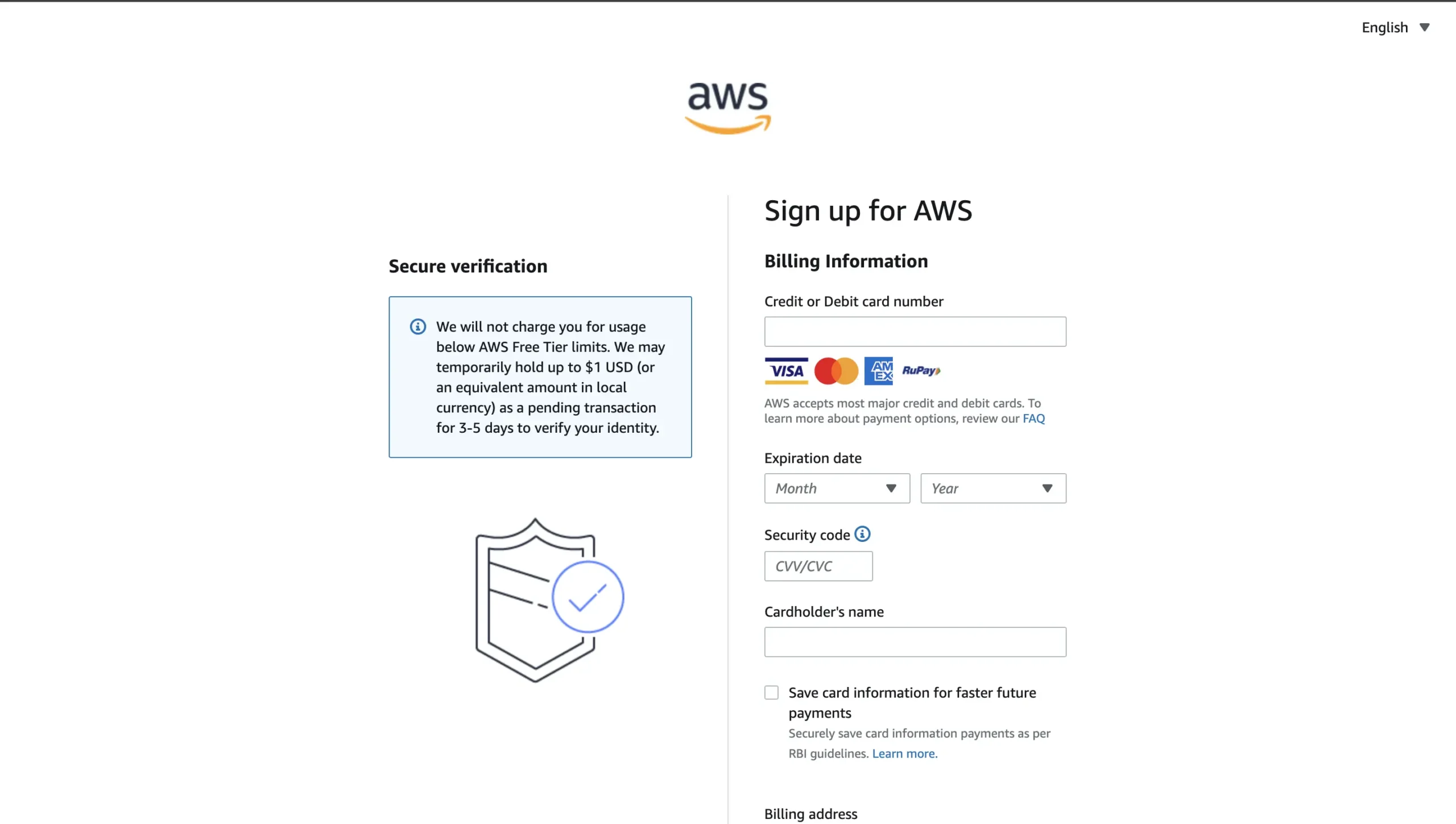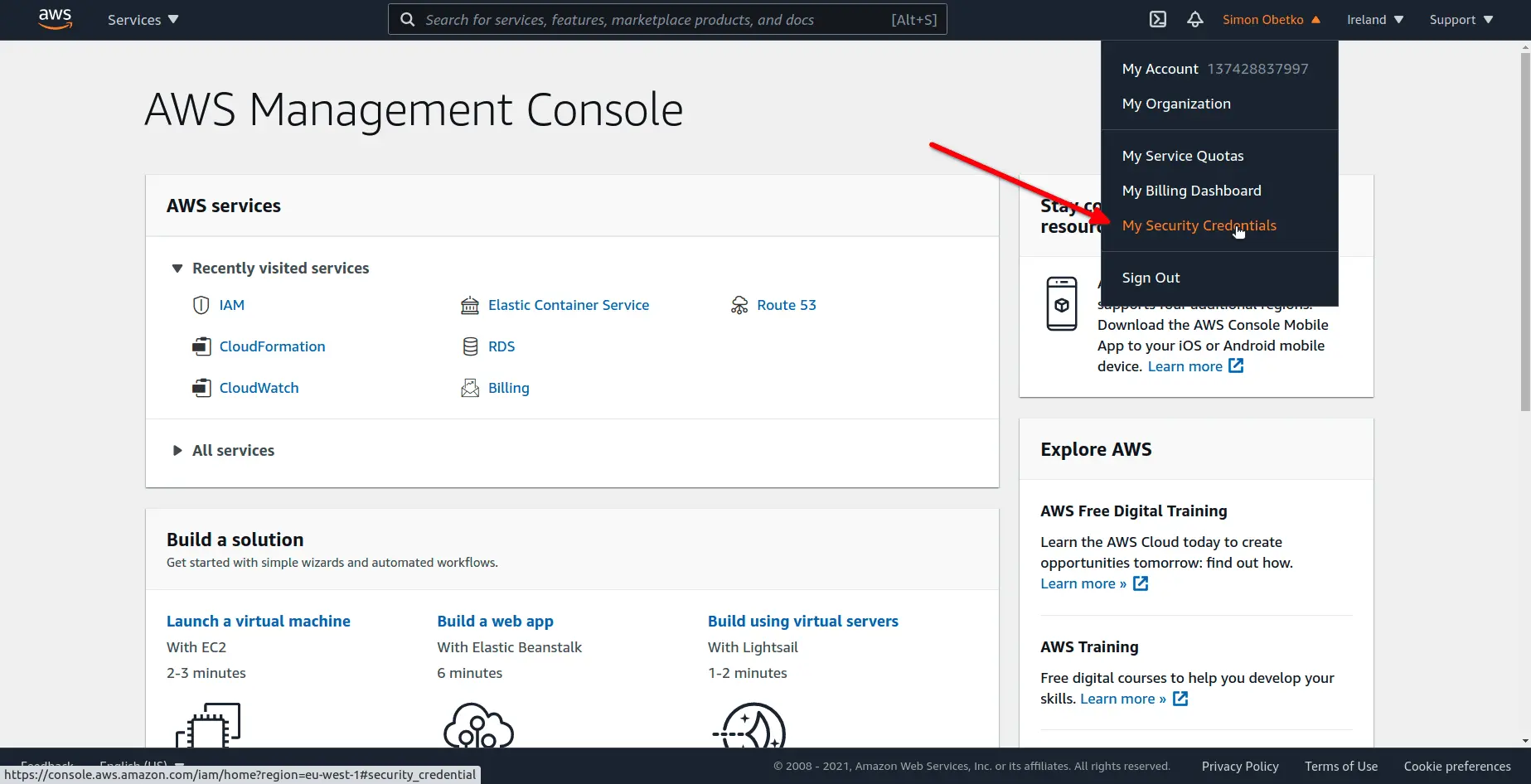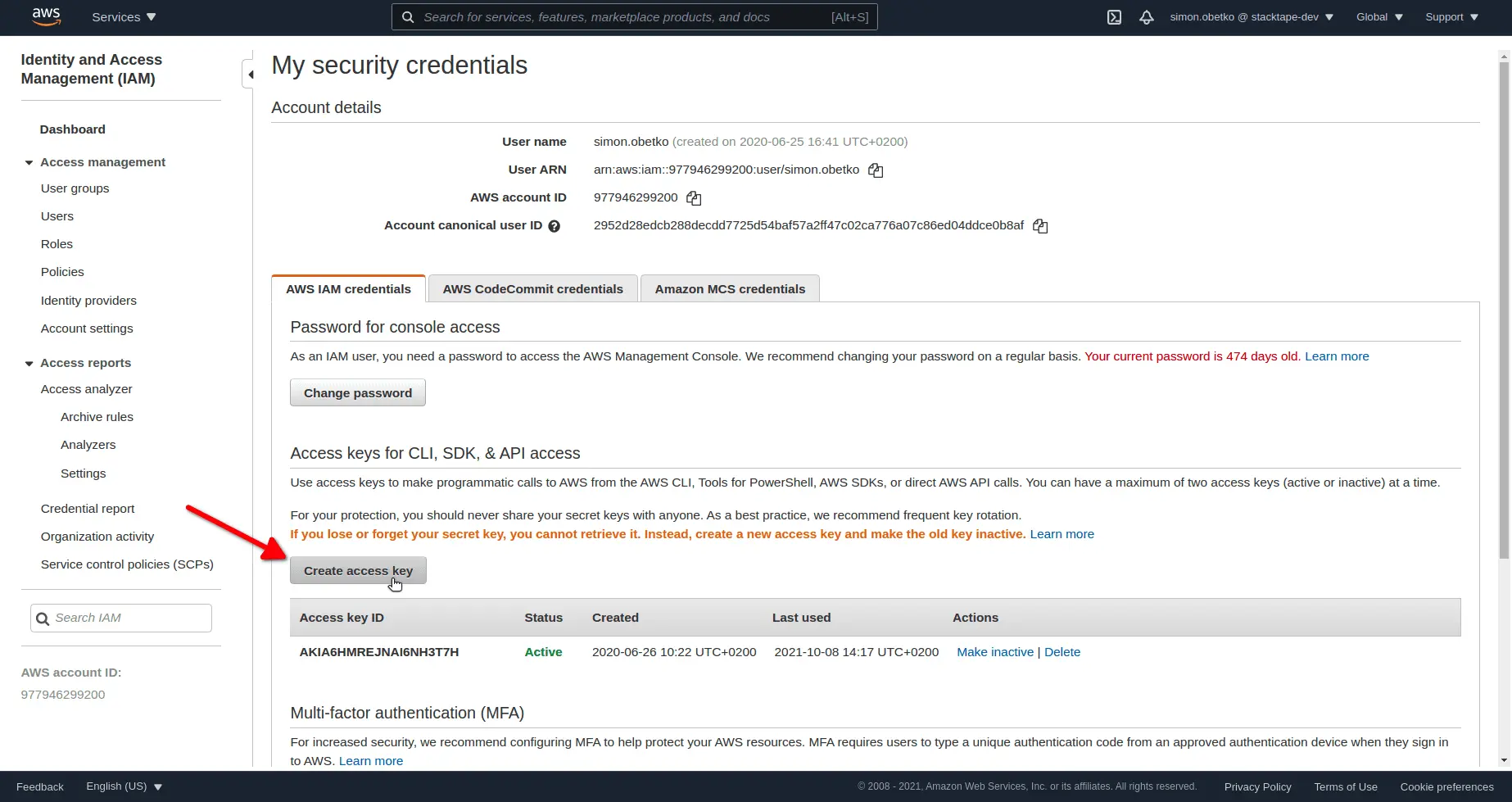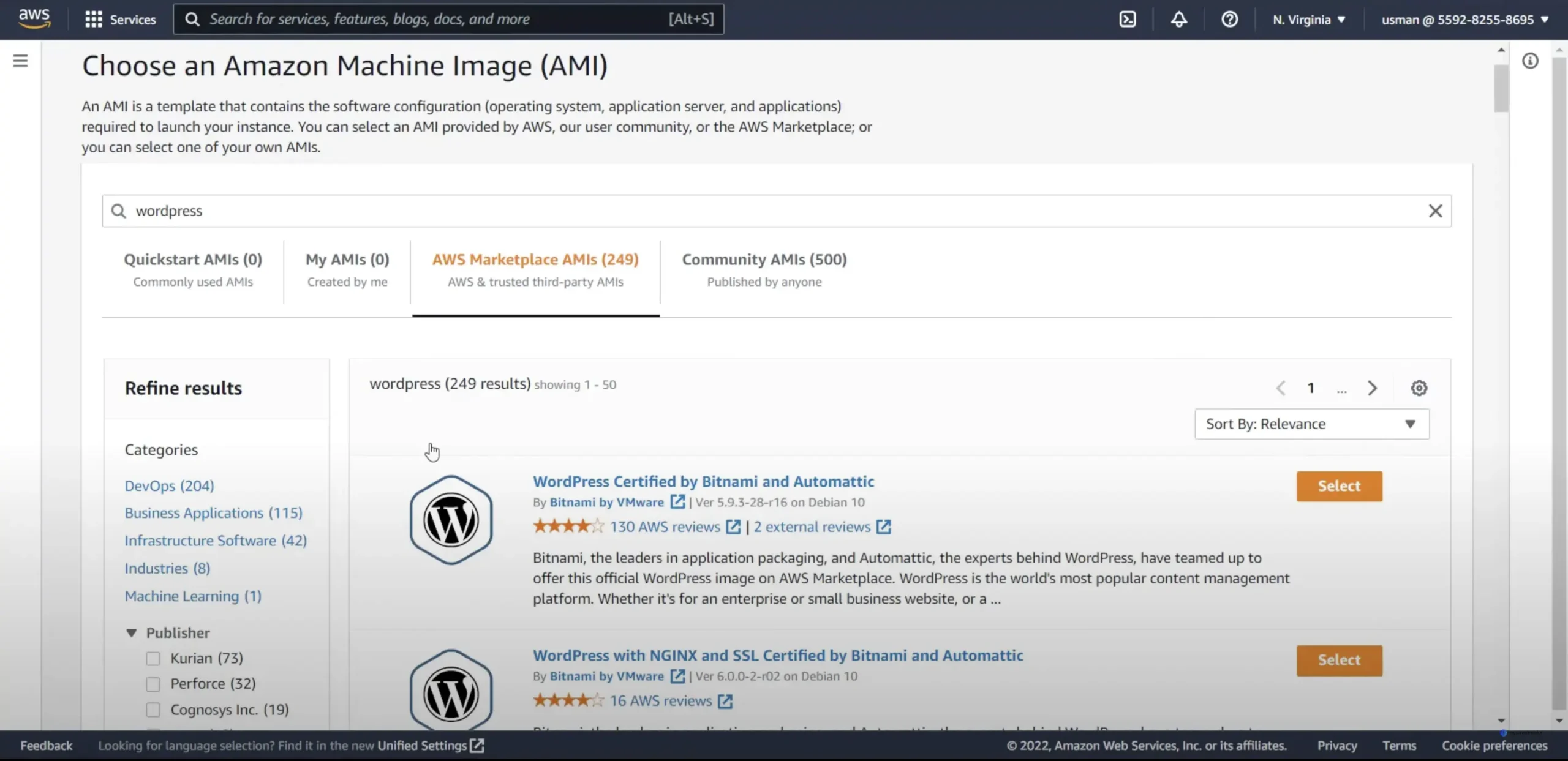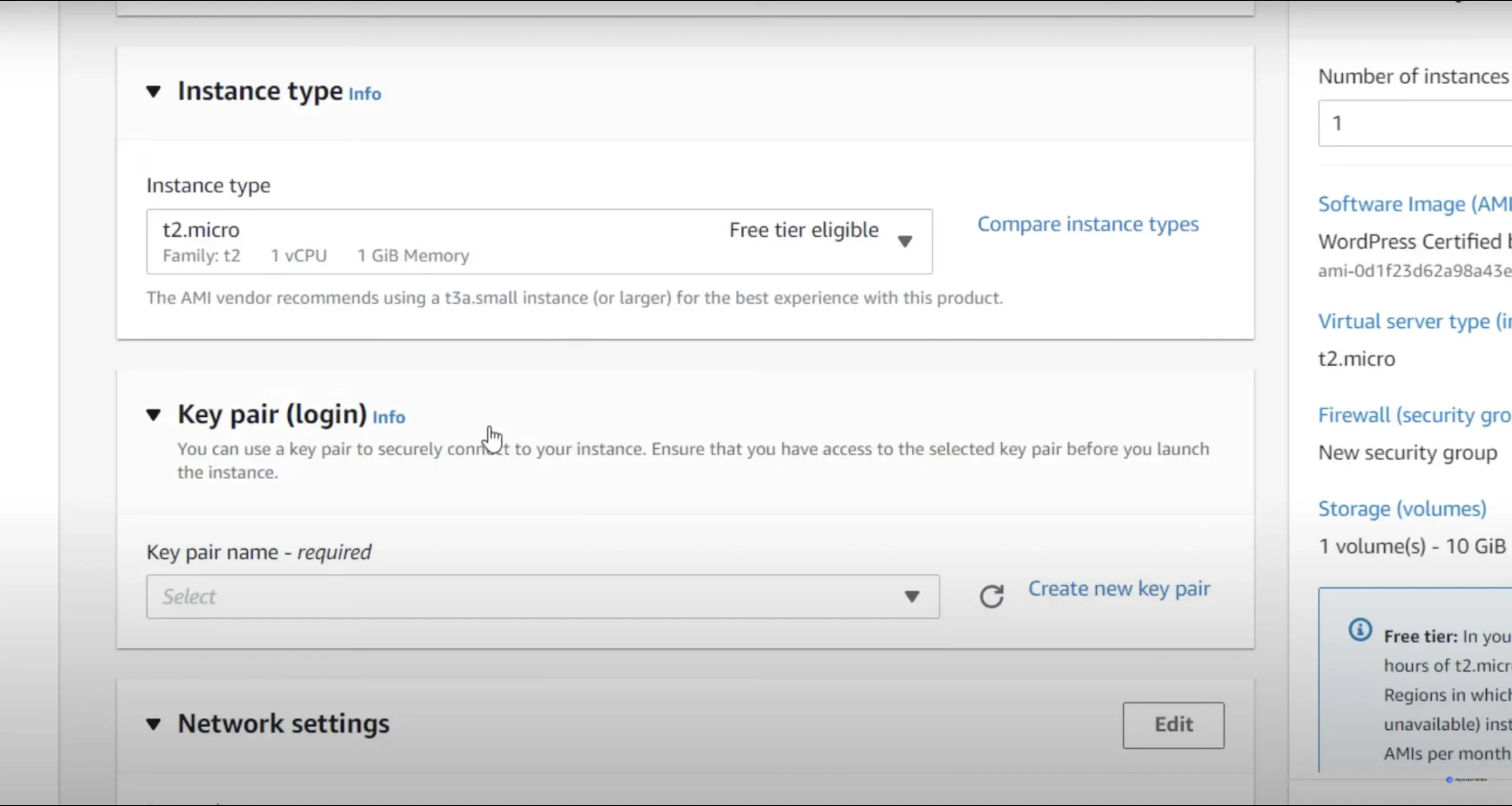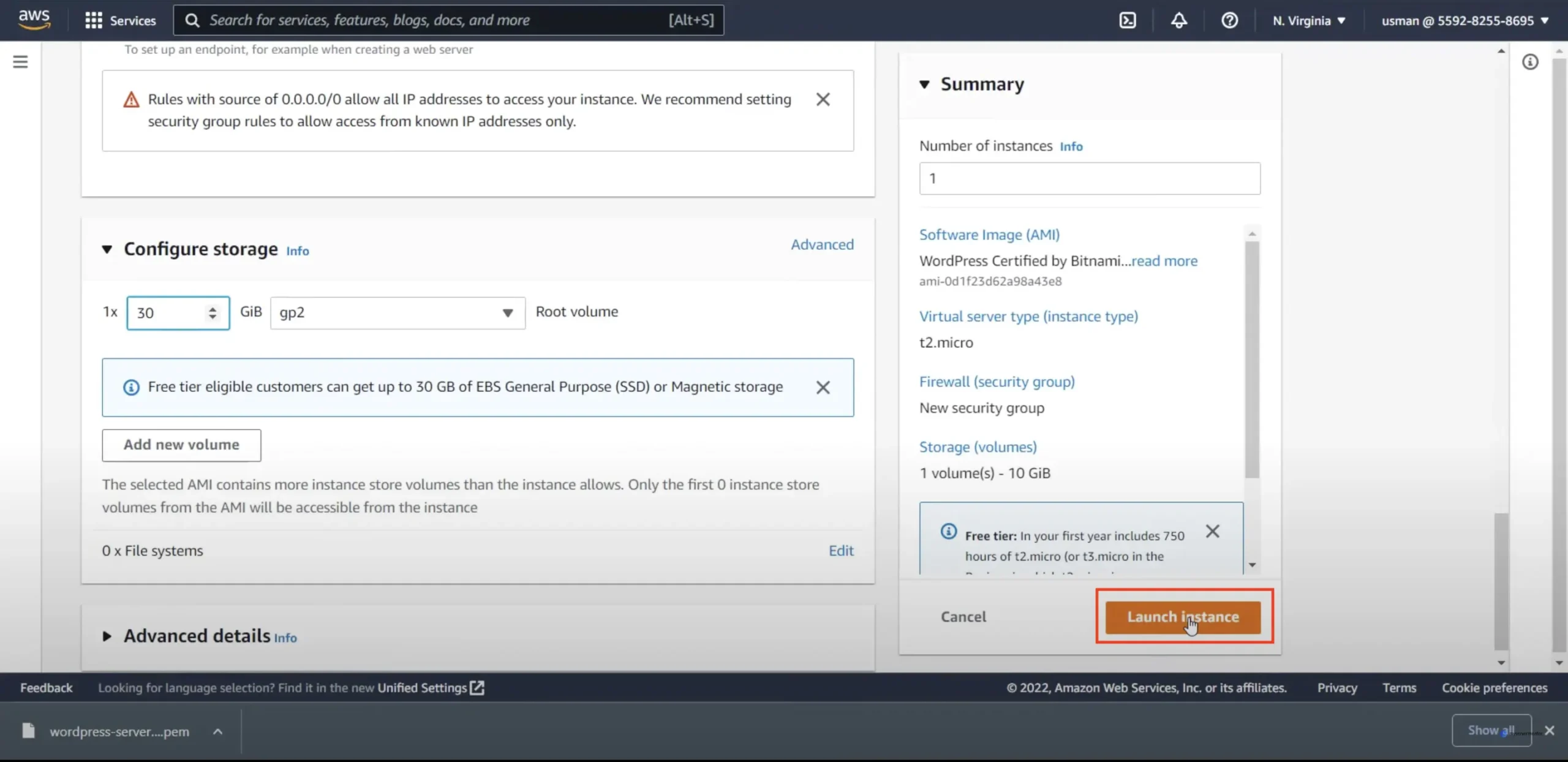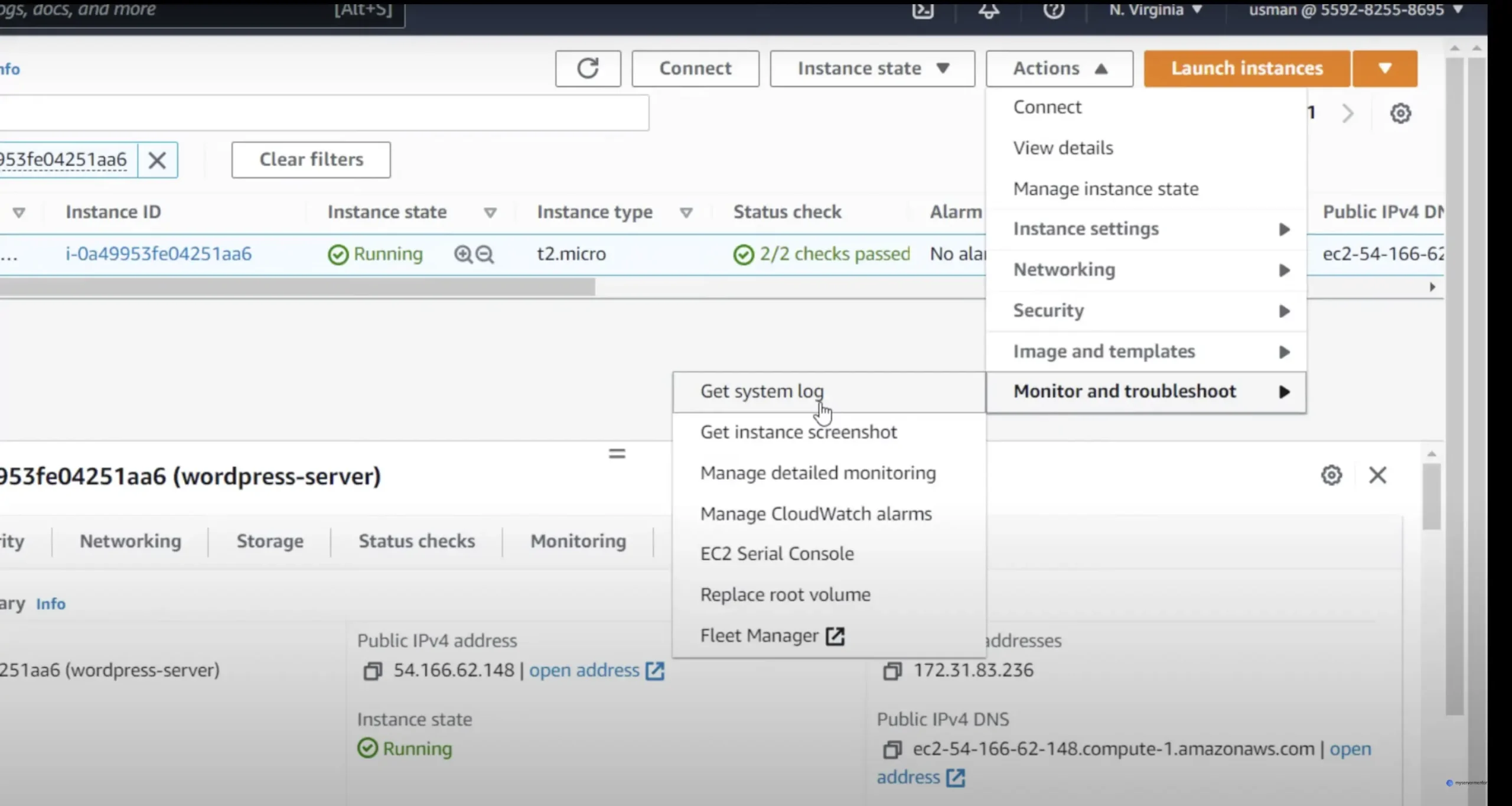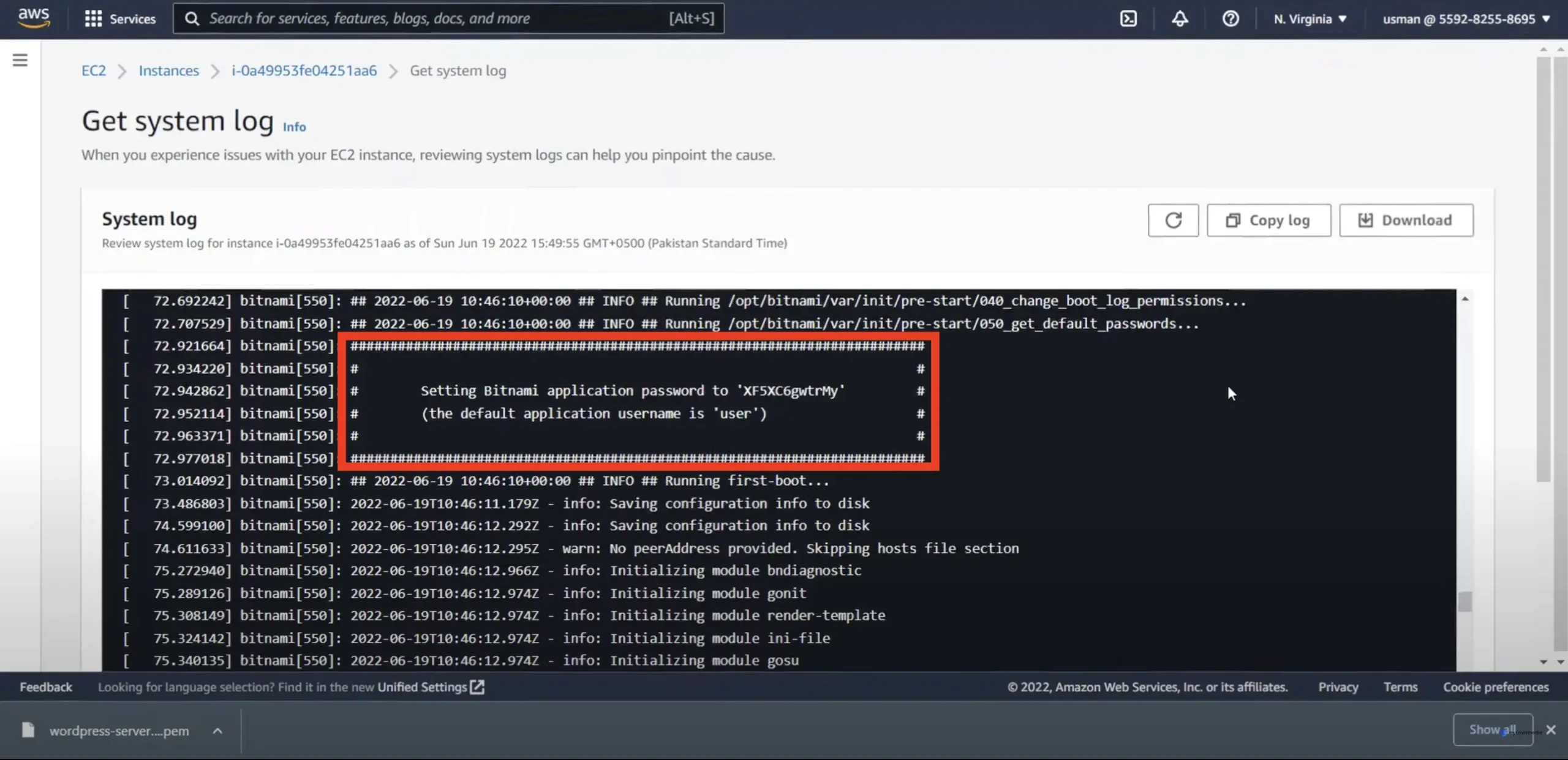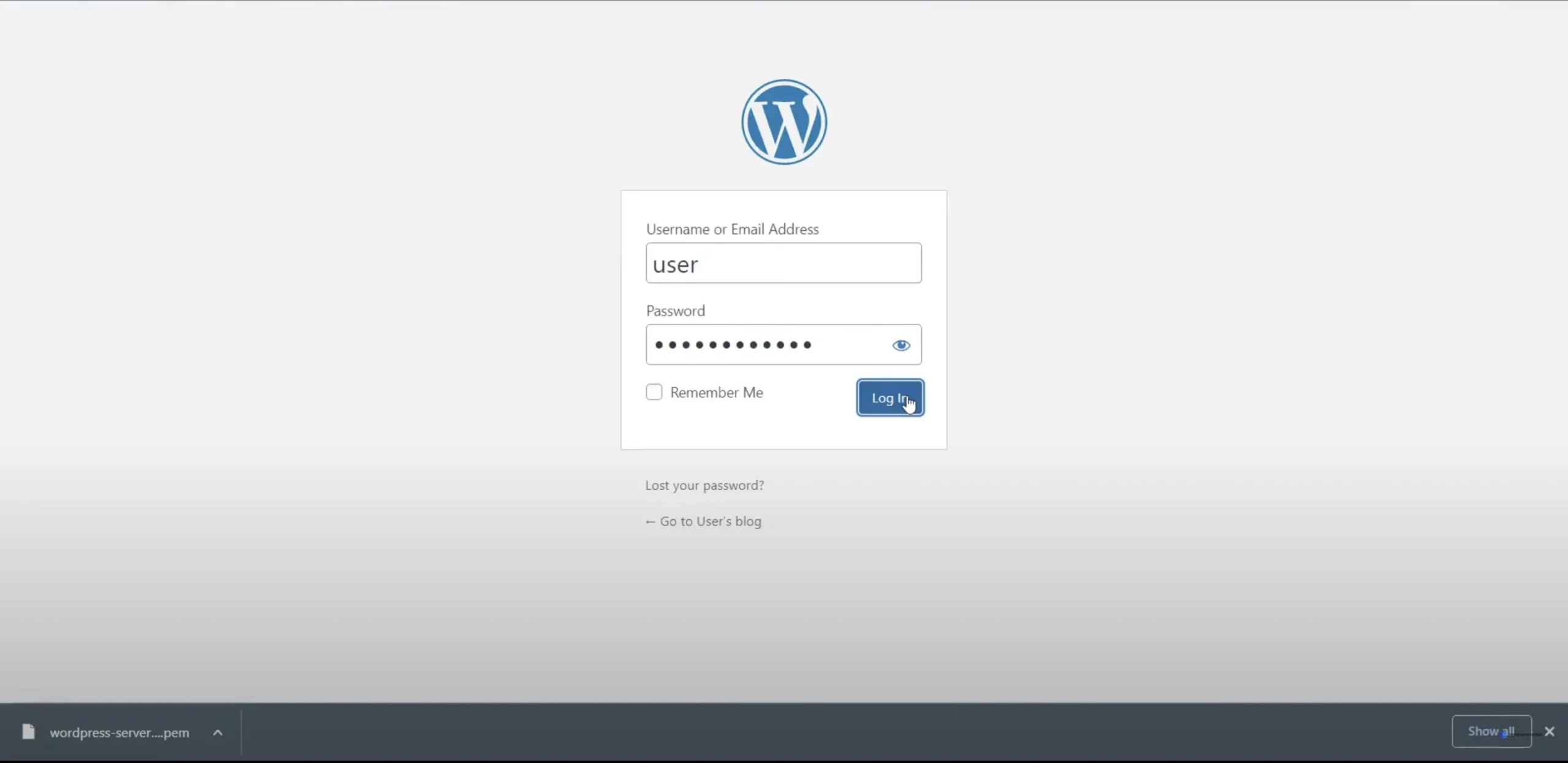Mastering Load Balancing for Optimal WordPress Performance: A Comprehensive Guide
Enhance your WordPress site with our comprehensive guide on load balancing. Discover how to improve performance, ensure high availability, and scale seamlessly. This article covers the workings, benefits, and implementation steps of load balancing, packed with technical details and practical tips for tech-savvy professionals.
What is Load Balancing?
In the fast-paced world of web hosting and cloud optimization, load balancing stands out as a critical technique for maintaining applications’ availability, reliability, and performance. But what exactly is load balancing? At its core, load balancing distributes incoming network traffic across multiple servers to prevent any single server from becoming overwhelmed. This ensures the smooth functioning of websites, applications, and databases. For WordPress sites, load balancing can significantly improve user experience by reducing load times and minimizing downtime.
Also Read | Understanding Web Application Firewall (WAF)
How Does A Load Balancer Work?
A load balancer manages traffic distribution across multiple servers. Here’s an in-depth look at how it operates:
Traffic Distribution: When a user sends a request to a website, the load balancer intercepts the request and directs it to one of several backend servers. The selection can be based on various algorithms, such as:
- Round-Robin: This method cycles through the list of servers sequentially. For example, if there are three servers (A, B, C), the first request goes to A, the second to B, the third to C, and the fourth back to A.
- Least Connections: This method directs traffic to the server with the fewest active connections, ensuring a balanced load.
- IP Hash: This method uses the client’s IP address to determine which server receives the request, ensuring that the same client consistently connects to the same server.
- Weighted Round-Robin: This method assigns weights to each server based on their capacity. Servers with higher weights receive more requests.
Health Checks: Load balancers constantly monitor the health of backend servers through health checks. These can be simple ping checks or more complex HTTP requests to specific URLs. If a server fails a health check, the load balancer stops sending traffic to it until it passes again.
bash:# Example health check command curl -f http://server1.example.com/health || echo "Server 1 is down"Session Persistence: Some applications require a user’s session to be maintained on the same server. Load balancers can use session persistence, or sticky sessions, to achieve this by using cookies or IP hashing to ensure subsequent requests from the same client go to the same server.
SSL Termination: Load balancers can offload SSL decryption/encryption tasks, reducing the burden on backend servers and enhancing performance. This process involves terminating SSL connections at the load balancer and sending unencrypted traffic to backend servers.
nginx:# Example SSL termination configuration in NGINX server { listen 443 ssl; server_name example.com; ssl_certificate /etc/ssl/certs/example.com.crt; ssl_certificate_key /etc/ssl/private/example.com.key; location / { proxy_pass http://backend_servers; } }Scalability: Load balancers facilitate scaling by adding or removing servers without downtime, adapting to traffic changes seamlessly. This can be automated using scripts or cloud provider features.
bash:# Example script to add a new server to a load balancer aws elb register-instances-with-load-balancer --load-balancer-name my-load-balancer --instances i-12345678
Also Read | What is SSL/TLS Certificate?
Why Would You Need Load Balancing?
Load balancing becomes essential for several reasons:
- High Availability: By distributing traffic across multiple servers, load balancers ensure that your site remains accessible even if one or more servers go down. This redundancy is crucial for mission-critical applications.
- Performance Optimization: Load balancers help manage traffic efficiently, reduce server load, and enhance response times. By distributing requests based on server capacity and health, they ensure optimal performance.
- Fault Tolerance: Load balancers provide redundancy by detecting server failures and rerouting traffic to functioning servers. This ensures continuous operation even during server outages.
- Scalability: As your website grows, load balancers make it easier to scale horizontally by adding more servers to the pool. This allows you to handle increased traffic without significant downtime.
- Security: Load balancers can help mitigate DDoS attacks by distributing malicious traffic and preventing any single server from being overwhelmed. They can also offload SSL processing, improving security and performance.
Also Read | What is SSH?: Secure Server Access for Advanced Network Management
Benefits of Load Balancing
Implementing load balancing brings a multitude of benefits:
- Improved Performance: Distributes traffic efficiently, leading to faster response times and better user experience. By ensuring that no single server gets overwhelmed, load balancers maintain optimal performance levels.
- Reduced Downtime: Ensures high availability by rerouting traffic in case of server failures. This redundancy is crucial for maintaining uptime and reliability.
- Scalability: Allows seamless addition or removal of servers based on traffic demands. This flexibility enables you to scale your infrastructure as needed.
- Enhanced Security: Protects against DDoS attacks and offloads SSL processing. By distributing traffic and handling SSL termination, load balancers enhance both security and performance.
- Resource Optimization: Balances load across servers, ensuring optimal resource utilization and cost-efficiency. This leads to better performance and reduced operational costs.
Also Read | Intrusion Detection System (IDS): A Comprehensive Guide
Setting up Load Balancing in a WordPress Site
Implementing load balancing for a WordPress site involves several steps:
Choose a Load Balancer: Options include hardware-based, software-based, and cloud-based load balancers. Cloud-based solutions like AWS Elastic Load Balancing or Azure Load Balancer are popular for their scalability and ease of use.
bash:# Example of creating a load balancer in AWS aws elb create-load-balancer --load-balancer-name my-wordpress-elb --listeners "Protocol=HTTP,LoadBalancerPort=80,InstanceProtocol=HTTP,InstancePort=80" --availability-zones us-east-1a us-east-1bConfigure DNS: Point your domain’s DNS to the load balancer’s IP address to direct traffic through the load balancer.
bash:# Example DNS configuration using AWS Route 53 aws route53 change-resource-record-sets --hosted-zone-id Z3M3LMPEXAMPLE --change-batch '{"Changes":[{"Action":"UPSERT","ResourceRecordSet":{"Name":"example.com","Type":"A","AliasTarget":{"HostedZoneId":"Z35SXDOTRQ7X7K","DNSName":"my-wordpress-elb-1234567890.us-east-1.elb.amazonaws.com","EvaluateTargetHealth":false}}}]}'Install and Configure WordPress: Ensure your WordPress installation is set up identically on all backend servers. This includes installing the same plugins, themes, and configurations.
bash:# Example WordPress installation script wget https://wordpress.org/latest.tar.gz tar -xzf latest.tar.gz mv wordpress/* /var/www/html/Database Configuration: Use a centralized database or a database cluster to ensure data consistency across servers. Services like Amazon RDS or Google Cloud SQL can simplify this process.
bash:# Example configuration for connecting to a centralized database define('DB_NAME', 'wordpress'); define('DB_USER', 'dbuser'); define('DB_PASSWORD', 'dbpassword'); define('DB_HOST', 'db.example.com');File Synchronization: Implement file synchronization solutions (e.g., rsync or shared storage) to keep your WordPress files consistent across all servers.
bash:# Example rsync command for file synchronization rsync -avz /var/www/html/ server2:/var/www/html/SSL Certificates: Configure SSL termination on the load balancer to manage encryption and decryption. This offloads SSL processing from backend servers, improving performance.
bash:# Example SSL termination configuration in HAProxy frontend https-in bind *:443 ssl crt /etc/haproxy/certs/example.com.pem default_backend serversHealth Checks: Set up health checks to monitor server health and ensure traffic is only sent to healthy servers.
haproxy:# Example health check configuration in HAProxy backend servers server server1 192.168.1.1:80 check server server2 192.168.1.2:80 check
Also Read | Understanding Content Delivery Networks
When Should You Implement Load Balancing?
You should consider implementing load balancing under the following circumstances:
- High Traffic Volumes: When your website experiences high and fluctuating traffic, load balancing can ensure smooth performance. It’s especially useful during traffic spikes or seasonal surges.
- Mission-Critical Applications: For applications where downtime is not an option, load balancing guarantees high availability. This is crucial for e-commerce sites, financial services, and other critical applications.
- Geographically Dispersed Users: To provide a consistent experience to users worldwide, load balancing can distribute traffic across servers in different locations. This reduces latency and improves performance.
- Scalability Requirements: When you anticipate growth and need a scalable solution, load balancing offers the flexibility to add servers as needed. This ensures that your infrastructure can handle increased traffic without significant downtime.
Challenges While Implementing Load Balancing
Despite its benefits, implementing load balancing comes with challenges:
Complex Configuration: Setting up and configuring load balancers can be complex and requires a deep understanding of network architecture. Ensuring all components work together seamlessly can be challenging.
yaml:# Example complex load balancer configuration in HAProxy global log /dev/log local0 log /dev/log local1 notice chroot /var/lib/haproxy stats socket /run/haproxy/admin.sock mode 660 level admin stats timeout 30s user haproxy group haproxy daemon defaults log global mode http option httplog option dontlognull timeout connect 5000 timeout client 50000 timeout server 50000 frontend http-in bind *:80 default_backend servers backend servers balance roundrobin server server1 192.168.1.1:80 check server server2 192.168.1.2:80 checkCost: Hardware and cloud-based load balancers can be expensive, especially for small businesses. The cost of setting up and maintaining load balancers should be considered.
Maintenance: Regular maintenance and monitoring are required to ensure load balancers function optimally. This includes updating configurations, applying security patches, and monitoring performance.
Compatibility Issues: Ensuring compatibility between load balancers and existing infrastructure can be challenging. This includes compatibility with different operating systems, server configurations, and network setups.
Latency: Introducing a load balancer adds layer, potentially increasing latency if not properly managed. Proper configuration and optimization are essential to minimize latency.
Also Read | What is Zero Trust Security?
Conclusion
Load balancing is a vital component of modern web hosting and cloud optimization. It enhances performance, ensures high availability, and provides scalability, making it indispensable for WordPress sites and other applications. By understanding how load balancers work, their benefits, and the challenges involved, you can make informed decisions to optimize your web infrastructure effectively. Implementing load balancing may require initial effort and investment, but the long-term advantages far outweigh the challenges, ensuring a robust and resilient online presence.
Recent Post
Mastering Load Balancing for Optimal WordPress…
Enhance your WordPress site's performance and reliability…
Cross-Site Scripting (XSS): A Comprehensive Guide
Discover the ins and outs of Cross-Site…
Understanding Web Application Firewall (WAF)
Explore Web Application Firewalls (WAFs): how they…