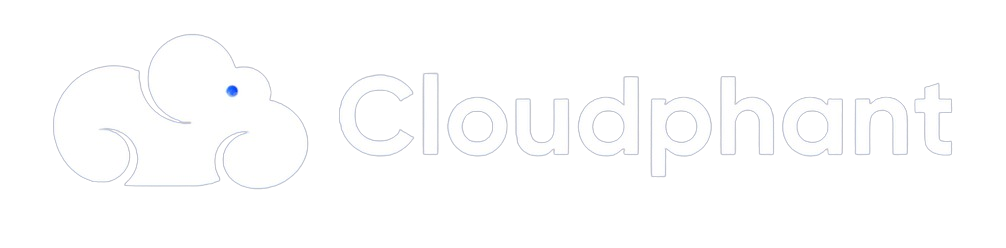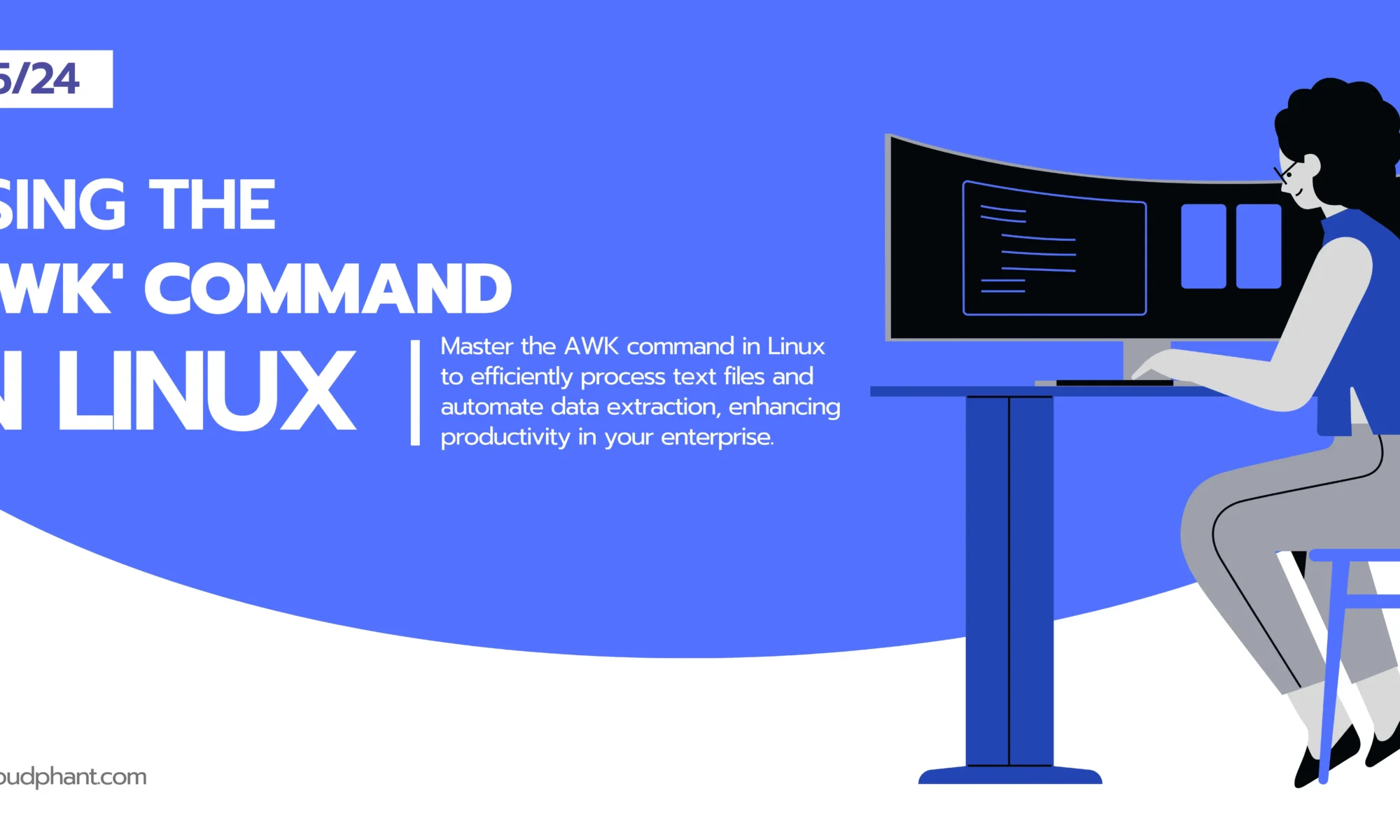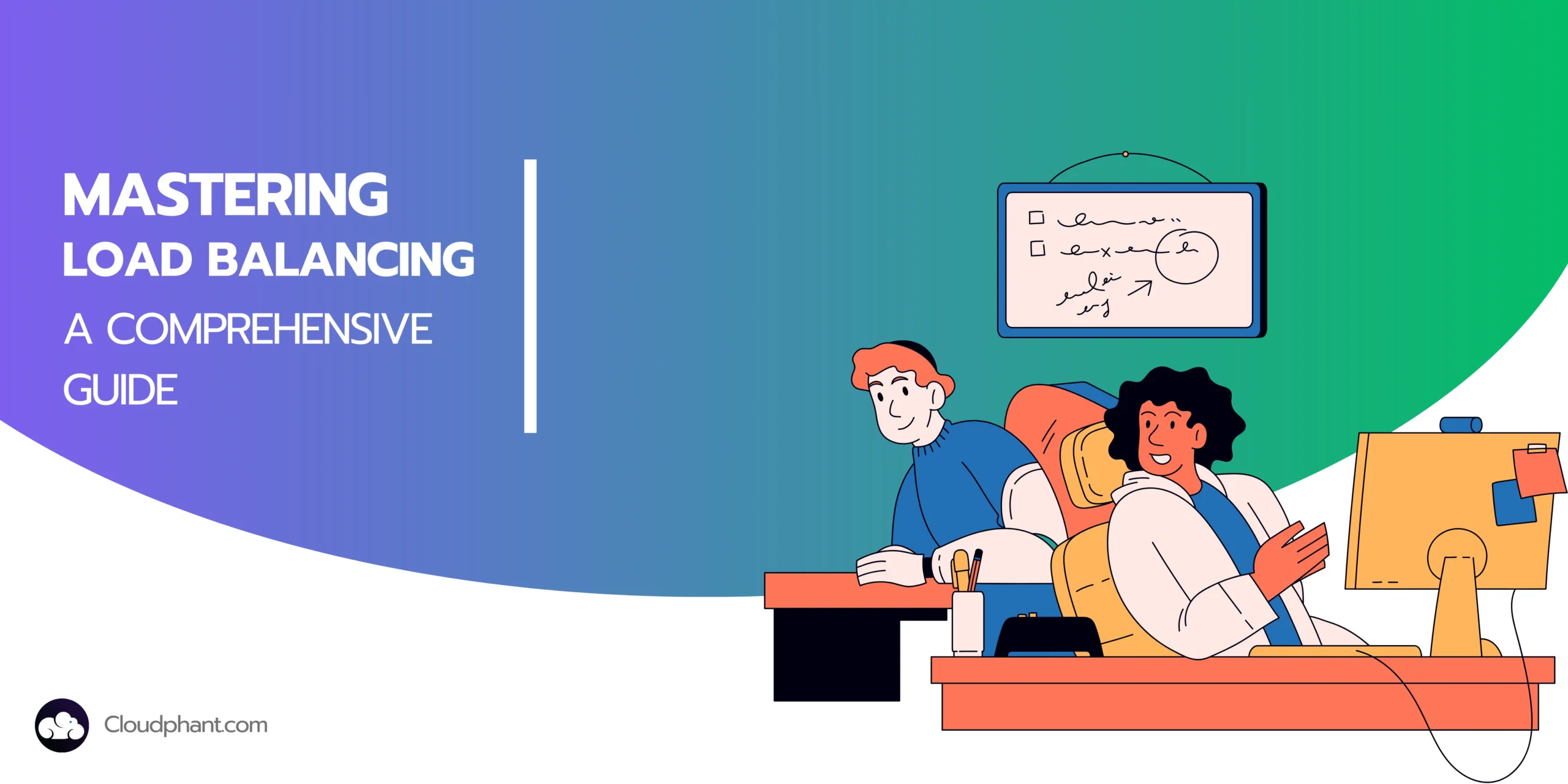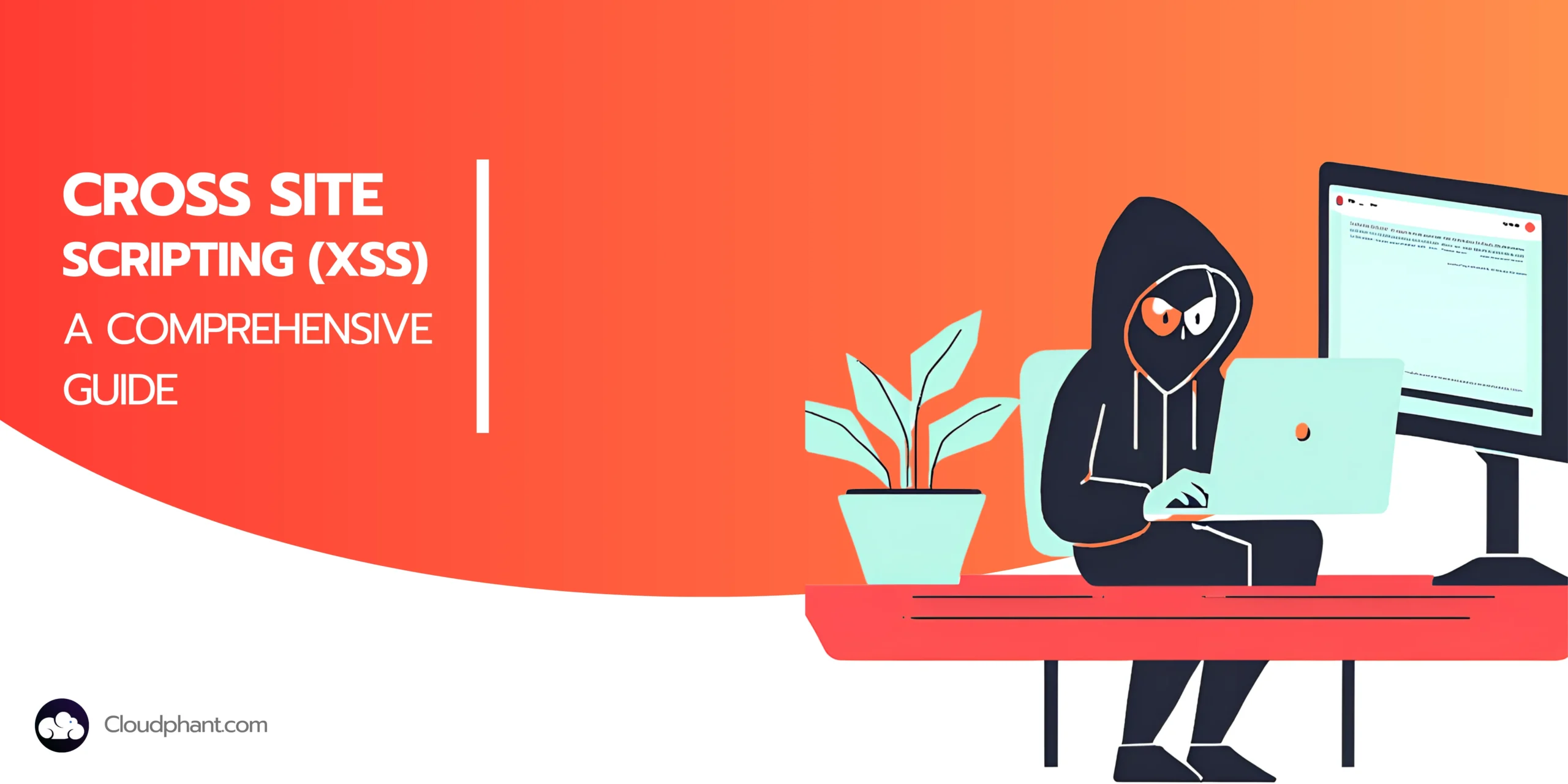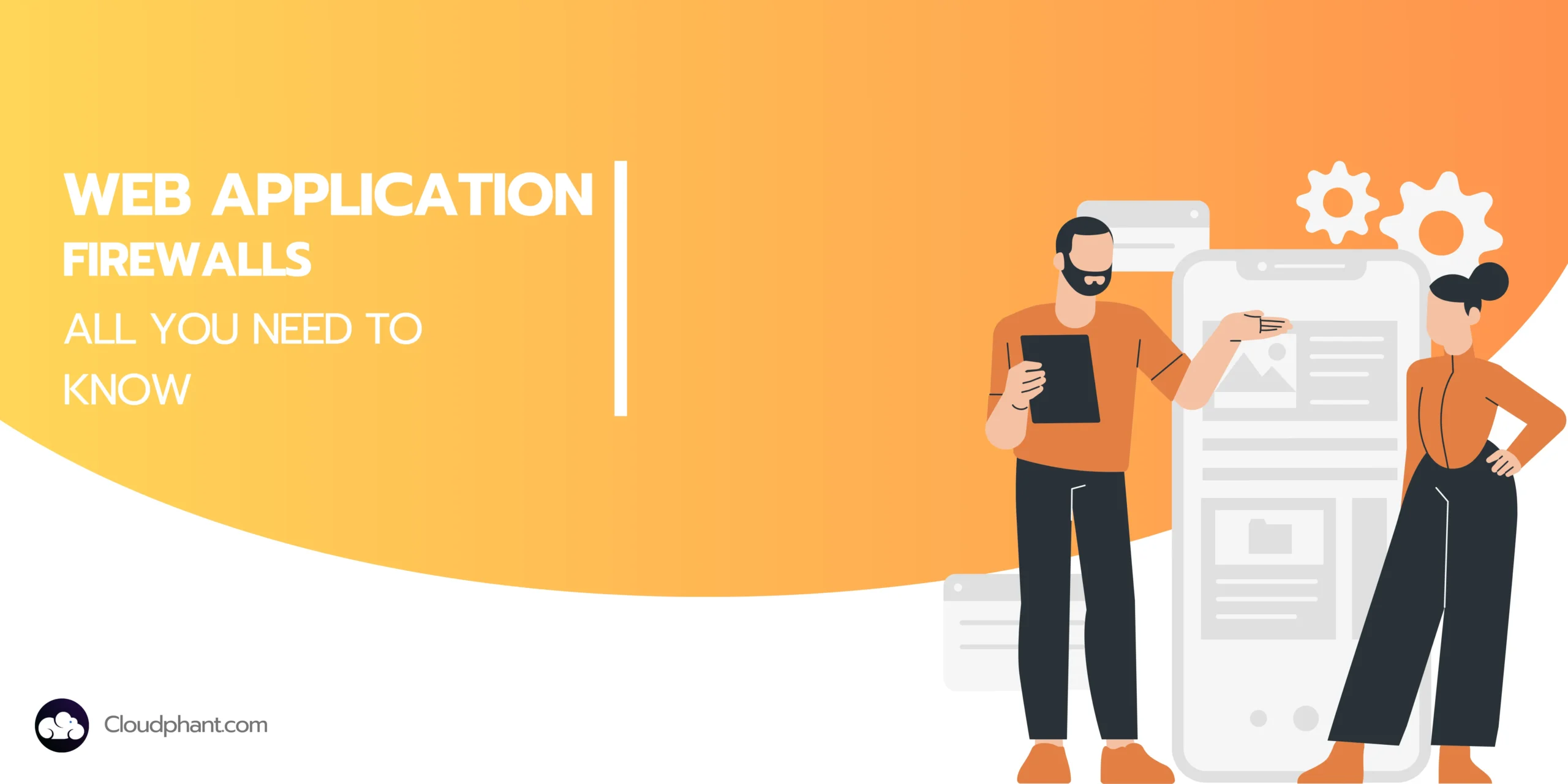Using the awk Command in Linux
Mastering the AWK command in Linux empowers you to efficiently process and analyze text files, automate complex data extraction, and streamline administrative tasks, enhancing productivity and precision in your enterprise environment.
The awk command is a very good tool to use when text files need to be worked on in a Linux computer especially while extracting stuff or making summaries.
It’s perfect for college students learning to code, newcomers to the Linux world, and WordPress users who need to manage their cloud deployments.
This guide is designed to help you understand and use awk effectively, even if you have no prior experience with programming languages.
What is awk and what can it do?
awk is not just a command, but rather a complete programming language that excels at processing text files. It was developed by a team of researchers named Aho, Weinberger, and Kernighan, hence the name “awk.”
With awk, you can easily:
- Search for specific patterns in your text files
- Process the data according to those patterns
- Create detailed reports
It’s particularly useful for extracting information from log files and other types of data files.
How to use awk in three simple steps
Getting started with awk is easy. Here’s a basic example:
- Open your terminal: Press Ctrl + Alt + T on most Linux distributions to open a terminal window.
- Navigate to the directory containing the text file you want to work with: cd path/to/your/file
- Use the awk command to search for a specific pattern and perform an action on lines where that pattern is found:
awk '/pattern/ {action}' filename
For instance, if you have a log file containing errors and you want to highlight all the lines with the word “error” in them, you can use the following command:
awk '/error/ {print}' server.logUseful features for beginners
Separate fields
awk recognizes spaces as delimiters for fields by default. You can also use other characters as delimiters, such as commas (CSV files).
To display only the first and third fields of a CSV file, you can use the -F option followed by the delimiter:
awk -F, '{print $1, $3}' data.csv
Conditional statements
awk allows you to include logical conditions in your scripts. For example, you can make sure that the third field is greater than 100 before printing it:
awk '$3 > 100 {print $1, $3}' data.csv
Advanced tips and tricks
As you become more comfortable with awk, you can start using more advanced features, such as:
- Multiple commands: You can chain multiple actions together by separating them with semicolons:
awk '/pattern/ {print $1; print $2}' filename
- Built-in variables: awk provides several built-in variables that you can use in your scripts, such as NR (the current record number) and NF (the number of fields in the current record).
Scripts for WordPress Deployment
For WordPress administrators, awk can refine the management of deployment logs. Simplify troubleshooting by isolating specific error messages and organizing them:
awk '/ERROR 500/ {print $1, $3}' deployment.log | sort
Conclusion
awk is a tool that can significantly enhance your ability to manage and manipulate text data effectively. Whether you’re a student exploring programming, an user of Linux or someone working with WordPress having knowledge of awk can greatly benefit you. By following this guide you should now be more comfortable using awk to address text processing challenges regardless of their complexity.
Recent Post
Mastering Load Balancing for Optimal WordPress…
Enhance your WordPress site's performance and reliability…
Cross-Site Scripting (XSS): A Comprehensive Guide
Discover the ins and outs of Cross-Site…
Understanding Web Application Firewall (WAF)
Explore Web Application Firewalls (WAFs): how they…